Custom Robots Header Tags Settings For Blogger (Blogspot)
Every blogger wants huge organic traffic on his/her blog. For that, we need to optimize our blog for search engines to increase the visibility of our blog. We can customize our blog pages for better SEO by telling search engines what part of our blog they have to crawl and what not to. For that, we also discussed custom robots.txt for blogger (Blogspot) but that's not all. We need to take care of every SEO setting so that we can play well in search engines.
Custom Robots Header Tags not only specifies crawling way for search engines but also for open directories, indexing no images, not translating our pages, disabling search engines to save a cached copy of our pages and so on.
So let's start the tutorial.
1. all : This tag allows crawlers to crawl your blog freely without any boundations.They can easily index, crawl and expose your contents.
2. noindex : This is for secret blogs like if your blog is for private use then you must try to hide the url from exposing it publicly. So this tag lets crawlers to stop crawling your blog.
3. nofollow : All your outbound links are dofollow by default. This lets search engines creep upon your pages your page bounded to. If you don't want search engines to look at your outbound links then this tag will help you.
4. none : It is a combination of noindex and nofollow. You can set it accordingly as per your needs.
5. noarchive : Search engines sometimes saved a copy of your blog pages and show it as a cached copy. Enabling this tag do not let crawlers saved cached copy.
6. nosnippet : If you want to keep your post contents secret then you can enable this tag.
7. noodp : This tag disables crawling your blog by Open Directories.
8. notranslate : Enabling this tag does not allow translation of your blog pages.
9. noimageindex : As specified by the name, this tag disables indexing your blog images.
10. unavailable_after : This lets webpage indexing after a specified time.
Now, I hope you understood the robots header tags. So now let's start adding these tags to your blog.
Step 1: Visit blogger.com and sign in to your account. From the list of your blogs, choose the one for which you want to modify robots tags.
Step 2: Then go to Settings >> Search preference. There you can see a setting called Custom robots header tags under Crawlers and Indexing. Click the Edit link to the right of it.
Step 3: At this step, you will notice two radio buttons. Obviously, the first one should be your pick.
Step 4: Now, you will get a set of checkboxes. But don’t get intimidated! It may feel like a complicated one, but it’s not. You can set them on your own by reading the “Custom Robots Header Tags and Purpose” once again. Or, just follow the same settings I chose (refer to the image given below) and hit Save changes.
Note: We can set this up for the homepage, archive pages, and post pages as well.
Hurray! You have done this.
And, don’t tick noindex checkbox until and unless you are sure about it because doing the same will pull your website off from search engine result pages (SERPs).
Custom Robots Header Tags not only specifies crawling way for search engines but also for open directories, indexing no images, not translating our pages, disabling search engines to save a cached copy of our pages and so on.
So let's start the tutorial.
What is Robots Header Tags?
Firstly, we must know about what is robots header tags before adding them to our blog. So we will specify each option briefly here :1. all : This tag allows crawlers to crawl your blog freely without any boundations.They can easily index, crawl and expose your contents.
2. noindex : This is for secret blogs like if your blog is for private use then you must try to hide the url from exposing it publicly. So this tag lets crawlers to stop crawling your blog.
3. nofollow : All your outbound links are dofollow by default. This lets search engines creep upon your pages your page bounded to. If you don't want search engines to look at your outbound links then this tag will help you.
4. none : It is a combination of noindex and nofollow. You can set it accordingly as per your needs.
5. noarchive : Search engines sometimes saved a copy of your blog pages and show it as a cached copy. Enabling this tag do not let crawlers saved cached copy.
6. nosnippet : If you want to keep your post contents secret then you can enable this tag.
7. noodp : This tag disables crawling your blog by Open Directories.
8. notranslate : Enabling this tag does not allow translation of your blog pages.
9. noimageindex : As specified by the name, this tag disables indexing your blog images.
10. unavailable_after : This lets webpage indexing after a specified time.
Now, I hope you understood the robots header tags. So now let's start adding these tags to your blog.
How to Setup Custom Robots Header Tags?
As you know, we are talking about setting up robots tags on blogger. Follow the steps given below to proceed with this.Step 1: Visit blogger.com and sign in to your account. From the list of your blogs, choose the one for which you want to modify robots tags.
Step 2: Then go to Settings >> Search preference. There you can see a setting called Custom robots header tags under Crawlers and Indexing. Click the Edit link to the right of it.
Step 3: At this step, you will notice two radio buttons. Obviously, the first one should be your pick.
Step 4: Now, you will get a set of checkboxes. But don’t get intimidated! It may feel like a complicated one, but it’s not. You can set them on your own by reading the “Custom Robots Header Tags and Purpose” once again. Or, just follow the same settings I chose (refer to the image given below) and hit Save changes.
Note: We can set this up for the homepage, archive pages, and post pages as well.
Hurray! You have done this.
MUST READ : How to Create and Manage Ads.txt files in WordPress and Blogger Blogspot?
Final Words
Trust me custom robots header tags are powerful! As Google provides a readymade setup to use them, why don’t you go for it?And, don’t tick noindex checkbox until and unless you are sure about it because doing the same will pull your website off from search engine result pages (SERPs).
If you liked this article then do share this with your friends and if you have any queries or doubt regarding this article then drop a comment in the comments section below, I will get back to you with a new article till then stay tuned.

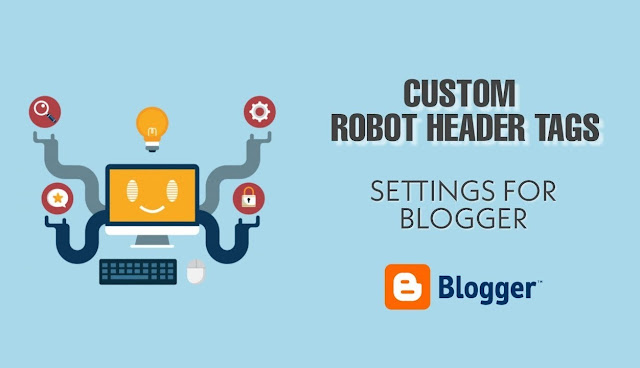



Post a Comment